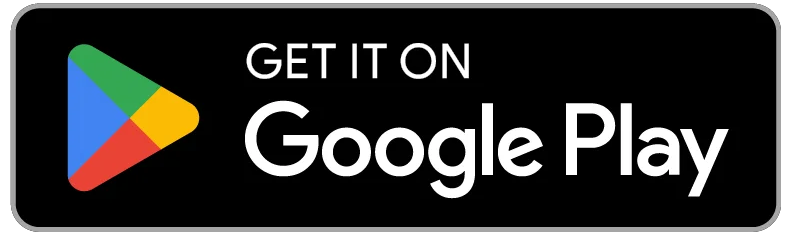Quick Links
Getting Started with Liq
Liq is a powerful solution for creating reviews, managing tastings, writing reviews, and tracking your spirit collection. It's also very easy to use. This section will help you get started with Liq. We'll cover a few tasks:
Searching Tastings
Using the search bar, you can search pretty much anything:
- Tasting Notes, such as custard or leather or caramel
- Tasting Names
- Reviews
- Collection Items
- Distillers
- ...and more!
Adding and Managing Bottles
To see all the bottles in your collection, click the Collection link on the left. On mobile devices, this will be in the dropdown navigation menu.
To add a bottle to your collection, click the + Add New button on the Collection page. To edit a bottle, click the Edit link next to the bottle you want to edit.
If you would like to link a bottle to a tasting, you can click the New Tasting link next to the bottle. This will bring you to the Tasting screen (more on that later). This is a useful feature, as you can see how your tastings and palate change over time, and you can make sure you are tasting the bottles you buy.
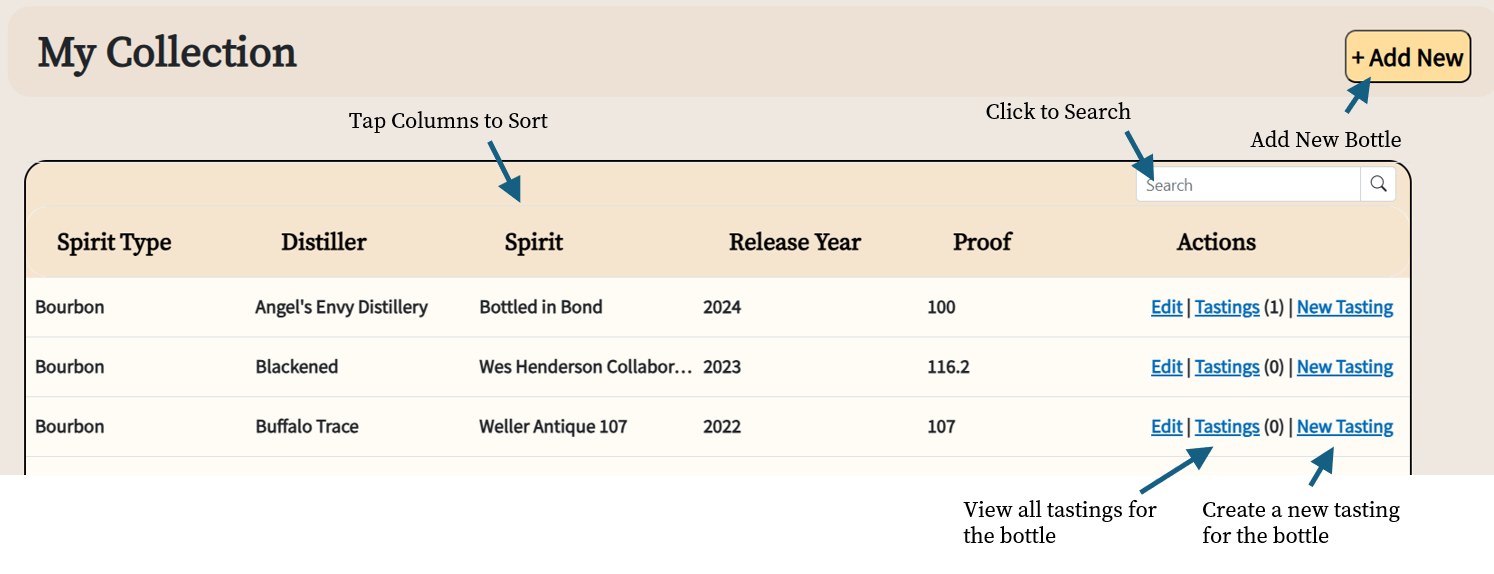
Also on the Collection screen, you are presented with a list of bottles Up Next For Tasting. This is a selection of bottles Liq has noticed you have no tastings for. If you're not sure which bottle in your collection you'd like to pop and taste next, check this list out.
You can instantly search your collection by typing anything you like into the Search bar under My Collection. This will instantly filter your collection. It searches all columns. Note you will need to click the Search icon or press Enter to perform the search.
When adding or editing a bottle, you can enter the following information: (this list will change over time, so always check for new Editor features)
NOTE: Only the Type, Distiller, and Spirit Name are required. Everything else is optional.
- Type - The type of spirit, such as bourbon, whiskey, tequila/mezcal, rum, and so forth
- Distiller - The name of the distiller. This field will auto-suggest to save you typing. For example, Old Forester
- Spirit Name - The name of the spirit. For example 1920
- Release Year - The release year of the bottle. For example, you may have a 2022 and a 2024 version of Russell's Reserve 13.
- Quantity - Have more than one of the same bottle in your collection? You can simply update the quantity instead of entering it multiple times.
- Price Paid - The price you paid.
- Proof - The proof points, not the percentage of alcohol. Proof is alcohol percentage multiplied by 2.
- Purchase Date - The date the bottle was purchased.
- Country of Origin - The country of origin. For example, Mexico. Not intended to be the purchase location. This field will auto-suggest to save you typing.
- Bottle Location - Where you can find the bottle in your collection. For example, Cabinet or Basement
- Bottle Size - The bottle size, such as 750ml. This field will auto-suggest to save you typing.
- Bottle Status - The open status of the bottle, such as Unopened/New, Open 75%, and Empty.
- Special Designation - Special details about this bottle, such as Kentucky Derby Limited Edition.
- Barrel Year - The year the "juice" was barreled. Not the same as the Release Year.
- Purchase Location - Where the bottle was purchased.
- Willing to Sell - An indicator whether you're willing to sell the bottle. Liq doesn't support this yet, but in the future, who knows 😃
- Willing to Trade - An indicator whether you're willing to trade the bottle. Liq doesn't support this yet, but in the future, who knows 😃
- Notes - Any notes about the bottle. For example, whether it's autographed, interesting notes about the experience receiving it, notes from the bottle label itself, and so forth.
Adding and Managing Tastings
Liq is unique in that it enables you to provide detailed tastings. You can do this for bottles in your collection, and even bottles not in your collection! So, if you're at a friend's house or at a cool whiskey bar, you can fire up the Liq website and do a tasting. No bottle entry needed.
Liq makes it easy to perform a tasting. On the My Tastings screen, click + Add New and simply enter a name and spirit type for your tasting, which you can change at any time. Then, enter your observations for Nose (what you smell), Palate (what you taste), and Finish (what lingers after the palate).
For each of these three categories, you can enter a score from 1 to 5. 1 is the lowest, and 5 is the highest. You can also enter notes for each category. For example, you might say, enter Caramel Vanilla for the Nose category.
Liq will auto-suggest observations as you type, making the tasting notes even easier.
What if you're not sure what you're experiencing? Well, we have you covered: Tasting Wheels to the rescue. Simply click the Wheels icon on the top and you will be presented with many "tasting wheels" to help you determine the perfect note.
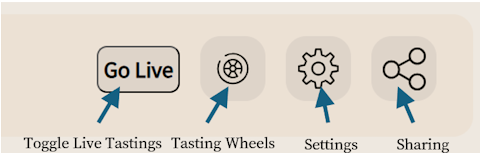
Your tasting is automatically saved every time you add an observation.
You can remove an observation at any time by tapping the Red X next to the observation.
You can enter notes at the bottom. For example, tasted neat in a Glencairn and a few drops of water really opens this up.
You can share your tastings, too. First, enable sharing from the Settings icon at the top. By default, your tastings are private on Liq. Yes, we have a strong social goal, but we respect your privacy. Enable "Public Sharing" and then you can copy the sharing link to the clipboard. If you would like to social share, such as Facebook, you can click the Sharing icon and easily share to many popular services.
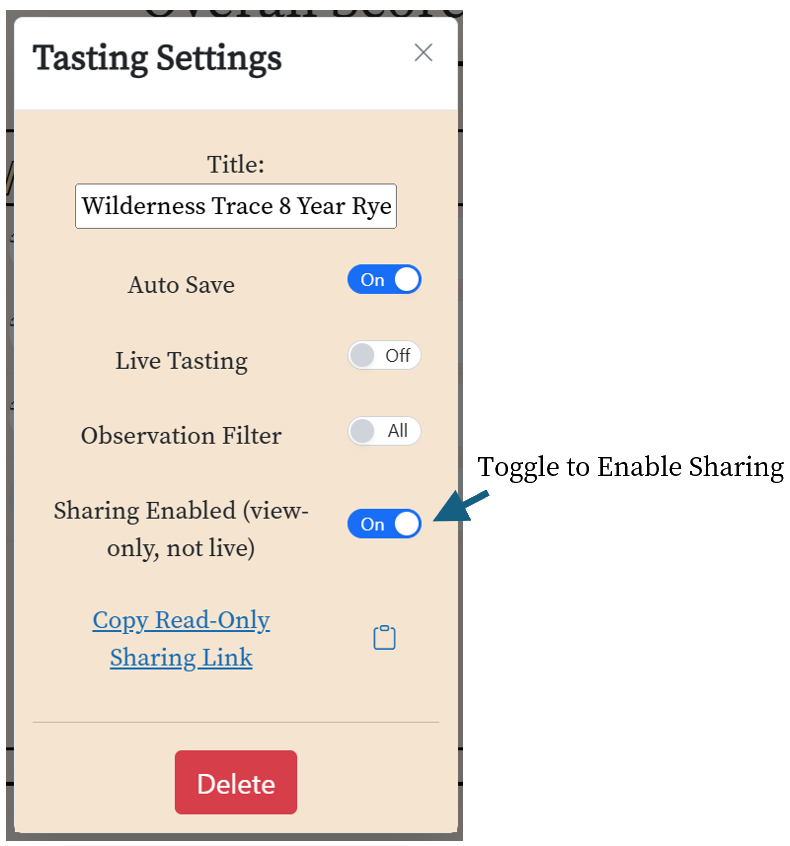
If you no longer want to share a tasting, you can turn sharing off, and the link will cease to work. Turning sharing back on will re-enable the old sharing link.
Public sharing is different from Live Tastings. We'll discuss that next.
Blind Tastings / Competition Mode
Blind Tastings / Competition Mode is a unique feature of Liq. It enables you to create multiple tastings at once. Then you can simply swipe between them and quickly update your tasting notes. This is perfect for blind tastings, where you label your glasses 1-5 or A-E, and so forth. Liq takes care of the heavy lifting.
When creating tastings, you can choose Numeric or Alpha, and the number of tastings to create. This will automatically append A, B, C or 1, 2, 3, and so forth to the tastings when created. The current max number of tastings to be created at a time is 10. However, if you'd like to see a higher number, just let us know on the Feature Requests and Bug Reports site, linked at the bottom of the page.
To switch tastings, simply swipe left or right over the tasting title.
Using the Live Tasting Feature
Live Tasting is another unique feature of Liq. It enables you to taste a bottle in your collection and have others join you in real-time. You can see their observations as they enter them, and they can see yours. It's a fun way to share your tasting experience with friends, family, and other enthusiasts.
When you start a Live Tasting, you can share the link with others. They can join the tasting by clicking the link. They must be a Liq user to join a Live Tasting and add their own observations.
To start a Live Tasting, simply click Go Live. Then you can get the sharing link under the Settings icon.
During a Live Tasting, everyone's observations are shown in the observation columns. All participants can also chat with each other.
All observations are saved, so you can compare observations with your friends. You can toggle viewing your observations under Settings and selecting Only Me.
The Live Tasting can be ended at any time by tapping the Live button again. All observations will be saved.
Note that if you have a Live Tasting, any Public Sharing will also share the Live Tasting observations. They will be listed as Guest observations, but they will still be there.
Importing Your Collection
Liq supports importing your collection from third-parties. Supported services include:
- OnlyDrams
- WhiskeyShelf
To import your collection, export your OnlyDrams or WhiskeyShelf collection in CSV format. Then, open the My Account page on Liq and use the appropriate Import button. Liq will automatically import your entries and give you a report of any issues.
NOTE: Liq does not synchronize between services. However, you can re-import at any time and Liq will do its best to ignore any duplicates.